A Comprehensive Guide to Adding Your Card to Google Pay


Intro
Google Pay has become a widely adopted method for transactions due to its convenience and security. As a user, adding your card to Google Pay ensures that you can make purchases quickly and efficiently. This process is straightforward, but it may confuse some, especially less tech-savvy users. This article provides a clear guide on how to add your payment card to Google Pay, addressing essential aspects ranging from security concerns to troubleshooting common issues.
Understanding the Process of Adding a Card
To maximize the benefits of Google Pay, it is crucial to follow the correct procedures for adding your card. This involves understanding the types of cards that Google Pay accepts, the necessary steps to add them, and the various devices you can use for the process.
Steps to Add Your Card on Different Devices
On Android Devices
- Open the Google Pay app on your Android phone.
- Tap on the Payment section or click on Cards.
- Select Add a payment method.
- Choose Credit or Debit Card.
- Enter your card information manually or use the camera to scan the card.
- Follow the prompts to complete the verification process.
- Once verified, your card will be ready for use.
On iOS Devices
- Download and open the Google Pay app from the App Store.
- Tap on the Payment option, then on Add a payment method.
- Choose Credit or Debit Card.
- Input your card details or scan your card.
- Verify your card as instructed.
- After verification, your card will be linked to your Google Pay account.
On Desktop
Adding a card via desktop is also an option for users. Here are the steps:
- Visit the Google Pay website.
- Sign in with your Google account.
- Navigate to the Payment Methods section.
- Click on Add Payment Method.
- Fill in your card details and save.
Security Considerations
When using Google Pay, it is vital to consider the security features it offers. Google Pay uses encryption technology to protect your financial information. Additionally, it does not store the actual card number on your device or share it with merchants during transactions. This provides an extra layer of security for your financial data.
Important: Always ensure that you are using the official Google Pay app or website when adding payment methods to avoid phishing attempts.
Troubleshooting Common Issues
Users may encounter some issues while adding their card. Here are a few common problems and their solutions:
- Problem: Unable to verify the card.
- Problem: The app crashes during the process.
- Solution: Double-check the card information entered. Make sure that the expiration date and the CVV code are correct.
- Solution: Restart the app or update it to the latest version.
By following these guidelines, you can efficiently add your card to Google Pay and enjoy the conveniences it provides while keeping your financial data secure.
Understanding Google Pay
Adding a card to Google Pay is more than just a simple task; it represents a step into a digital economy where convenience and security coexist. Understanding Google Pay is pivotal for making informed decisions about how and when to utilize this technology. It allows users to grasp its functions and benefits, which enhances their payment experience and security awareness.
Google Pay facilitates various transactions, from in-store purchases to online payments, making it a versatile tool for everyday spending. For those interested in managing their finances, it integrates well with banking systems, providing valuable insights into spending habits and budget management. Knowing what Google Pay offers can help credit management learners and financial health improvers streamline their transactions and manage their financial affairs more effectively.
What is Google Pay?
Google Pay is a digital wallet and online payment system developed by Google. It combines several services under one umbrella, enabling users to pay for goods and services with their smartphones or smart devices. Launched in 2015, it has evolved from an initial focus on payments to a comprehensive financial platform that allows users to make payments, send money to friends, and receive rewards.
This service connects with users’ bank accounts or payment cards, allowing for quick transactions without the need for physical cards or cash. The application can be used in stores that accept contactless payments as well as for online purchases where Google Pay is an available option.
Benefits of Using Google Pay
Adopting Google Pay brings several benefits:
- Convenience: One of the most notable advantages is the ease of use. You can make payments quickly, simply by tapping your phone. No need to carry multiple cards.
- Security: Google Pay uses encryption and tokenization, adding an extra layer of protection. Your actual card information is not shared with merchants, making it harder for your data to be compromised.
- Integration: It integrates with various services, including loyalty programs and promotional offers. This allows users to benefit from rewards and discounts seamlessly.
- Record Keeping: Google Pay automatically tracks your spending, providing insights that can help in budgeting and managing finances better.
Supported Cards and Banks
Google Pay supports a wide range of credit and debit cards from various banks. This flexibility is vital for users as it allows them to connect their preferred banking options to Google Pay easily. Notable banks that support Google Pay include Chase, Bank of America, and Wells Fargo, among others. It is important to check with your bank to see if your card is eligible for use with Google Pay.
Additionally, Google Pay accepts various card types, including Visa, Mastercard, American Express, and Discover. Ensuring that your card is supported allows for a smoother setup process.
Understanding these aspects of Google Pay lays the foundation for successfully adding your card to the platform, maximizing the benefits while ensuring security and convenience in transactions.
Prerequisites for Adding a Card
Adding a card to Google Pay is not an arbitrary task; it requires certain conditions to be met for a smooth integration into the digital payment ecosystem. Understanding these prerequisites ensures a more straightforward process and reduces the likelihood of errors or complications. Each prerequisite is crucial as it sets the foundation for successfully utilizing Google Pay for transactions.
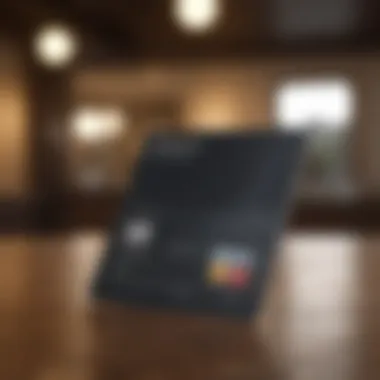
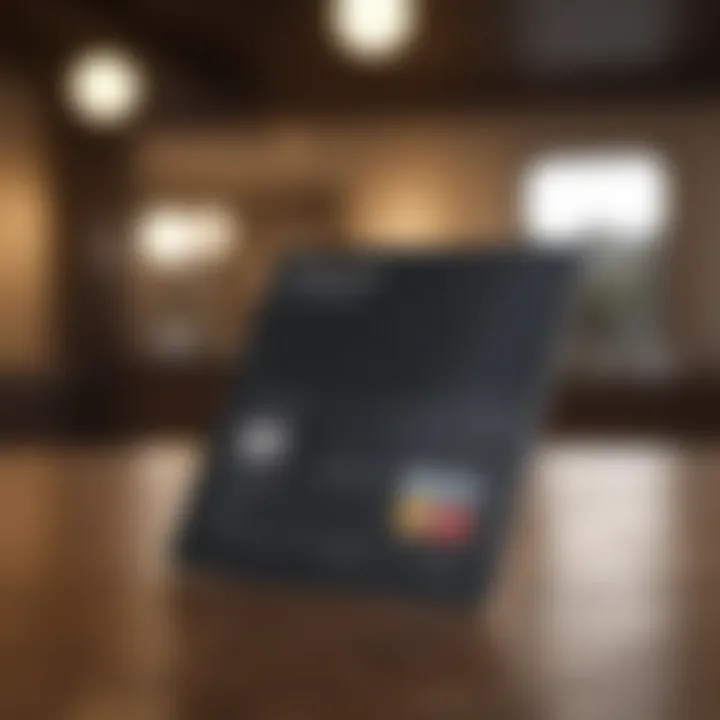
Device Compatibility
Before embarking on the journey to add a card to Google Pay, it is vital to confirm if your device meets the necessary compatibility requirements. Google Pay operates on both Android and iOS platforms but each may have specific versions that support the full range of features.
- Android Devices: Generally, devices running Android 5.0 (Lollipop) and higher are compatible. However, newer versions may offer better functionality and security features.
- iOS Devices: iPhones running iOS 11.0 or later are typically equipped to handle Google Pay.
Check your device settings to ascertain the operating system version. A compatible device ensures that users can easily download the Google Pay app and access its features without encountering limitations. This helps to facilitate a smooth card addition experience.
Internet Connection Requirements
A stable and reliable internet connection is essential for adding a card to Google Pay. Users should ensure they are connected to either a Wi-Fi network or mobile data before starting the process. A erratic connection can disrupt the card addition process, resulting in frustrating errors.
- Preferred Connection: Using Wi-Fi is recommended in most cases due to higher speeds and lower latency.
- Data Usage: Be aware of data limits when accessing Google Pay via mobile networks, especially if your plan is restrictive.
Keeping these requirements in mind can make adding a card to Google Pay seamless and efficient.
Google Account Setup
Having a Google account is non-negotiable when it comes to adding a card to Google Pay. This account serves as the central hub for all information and activities related to the app. Creating and verifying a Google account is a straightforward process that enhances user security and personalization.
- Account Requirements: Users must sign in to their Google account within the Google Pay app. If you do not have an account, you can create one within minutes.
- Verification: Set up verification measures, such as two-step verification, to bolster security. This adds an extra layer of protection to your financial information.
How to Add a Card to Google Pay on Android
Adding a card to Google Pay on an Android device enhances your payment experience. This process facilitates not only convenience but also allows users to make secure transactions seamlessly. Google Pay integrates with your everyday financial activities, enabling you to manage cards without hassle. The mobile app's accessibility means you have your cards on hand, providing you with the flexibility to pay where you go.
Step-by-Step Process
Adding a card to Google Pay on your Android device is straightforward. Begin by ensuring that your device meets all required conditions. Follow these steps to get started:
- Open the Google Pay app on your Android device. Ensure it is the latest version for optimal performance.
- Tap on 'Payment Method' or similar options displayed on the home screen. Look for an add card icon or option.
- Select 'Add Credit or Debit Card'. Here you can scan your card using the camera, or enter the card information manually. Be attentive while filling out the necessary details, such as card number, expiration date, and security code.
- When finished, click 'Save' to store your card within the app.
- Follow any additional prompts for setting up your payment method. Depending on your bank, you may receive notification or require verification steps.
This process should only take a few minutes, making it efficient for users.
Using the Google Pay App
The Google Pay app is designed for user-friendliness. After installation, it serves as a management tool for your cards and payment history. To effectively use the app:
- Connect your Google account for easier access to services.
- Navigate easily with tabs for payments, offers, and transaction history, ensuring you stay informed about your expenditures.
- Utilize the virtual card feature. Google provides a virtual card number to keep your actual card number private during transactions.
By leveraging these features, you can enhance your financial management.
Verifying Your Card
Verifying your card is a crucial step in the setup process. This assurance enhances security and protects your information. The verification process typically involves:
- Receiving a text or email from your bank. This may include a code you need to enter into the Google Pay app.
- Confirming details are correct to ensure your card is added without issues.
- Awaiting final confirmation from Google Pay, which may take a few minutes before your card becomes functional within the app.
By carefully following the verification steps, you can ensure your card is valid and safely stored.
Proper verification safeguards your financial information, giving you confidence while using Google Pay for transactions.
How to Add a Card to Google Pay on iOS
Adding a card to Google Pay on iOS is not just a matter of convenience; it also enhances your overall financial management experience. By leveraging the capabilities of Google Pay, users can easily handle payments, access transaction history, and manage their financial resources more efficiently. This section outlines the detailed process applicable to iOS devices, considering the specific requirements and steps necessary for successful setup.
Step-by-Step Process
To begin adding your card to Google Pay on an iOS device, you need to follow a sequential process. Each step aims to align with the overall user experience of the Google ecosystem.
- Open the Google Pay App: You first need to ensure that the Google Pay app is installed on your iPhone. If not, download it from the App Store.
- Sign in to Your Google Account: Ensure that you sign in using your Google account. This account will manage your payment methods and transaction history.
- Access the Payment Section: Within the app, navigate to the section that allows you to manage payment methods. This is where you can add new cards.
- Select 'Add Card': Click on the option to add a new card. This step usually follows a prompt directing you to scan your card or enter your details manually.
- Input Card Details: Enter your card number, expiration date, and CVV. Be attentive to accuracy in this phase.
- Agree to Terms: You will be prompted to accept the terms and conditions. Make sure to read these carefully to understand the responsibilities and limitations associated with using Google Pay.
- Complete the Setup: Lastly, follow the on-screen instructions to finalize the setup. This may involve additional verification, such as a text message or email confirmation.
Using the Google Pay App
The Google Pay app serves as a centralized hub for managing your payment cards on iOS. It offers a user-friendly interface that allows for quick and easy navigation. Once opened, you will see options to pay for purchases, view recent transactions, and manage your cards. Here are crucial aspects to explore:
- User Interface: The app is designed to be intuitive, making it easy for users of all tech levels to navigate.
- Card Management: Easily switch between cards for transactions or review cards added previously.
- Payment History: Keep track of your spending directly through the app, which can help in monitoring your financial habits.
Verifying Your Card
Verification of your card is a critical step ensuring the security of your financial information. Once you input your card details, Google Pay will conduct a verification process that may include:
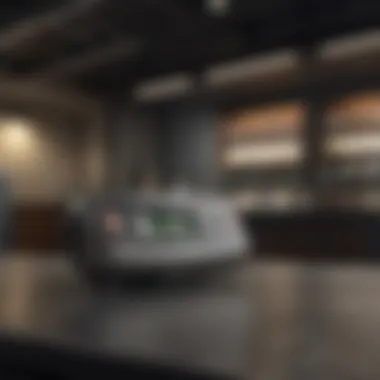
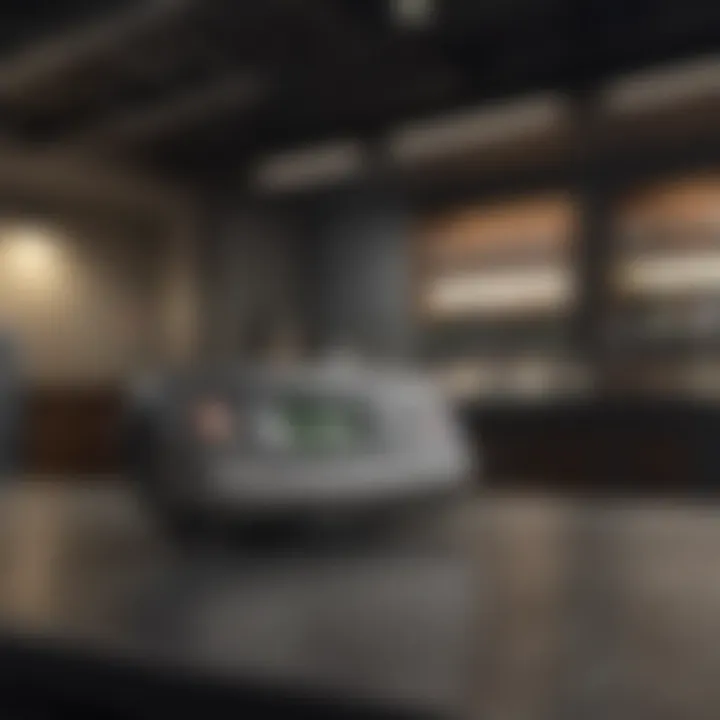
- Temporary Charge: Sometimes, a small temporary charge may be applied to your card for verification purposes. This amount is usually refunded shortly after.
- Confirmation from Bank: Your bank may send a text or email to confirm the card addition.
- Instant Alerts: Google Pay will often notify you of successful addition or any issues encountered during verification.
Ensuring that your card is verified accurately helps to avoid potential transaction failures later.
By following these specifics for iOS, users can efficiently and securely add their payment methods to Google Pay. This knowledge supports both effective financial management and a stress-free payment experience.
Adding a Card via Web
Adding a payment card via the web is crucial for users who prefer managing their finances from a desktop or laptop. The web interface provides a larger view, which can simplify the process of inputting information. Many users find typing on a keyboard more comfortable than using a touchscreen, especially when dealing with sensitive information like card numbers. Using the web also allows for easier navigation between different sections, making the experience smoother and more efficient.
Navigating to Google Pay Website
To begin, open a web browser on your computer. Type in the URL for Google Pay: pay.google.com. It is essential to use the official Google Pay website to ensure your data remains secure. Once the page loads, you may need to sign in with your Google account. If you don't have an account, you will need to create one before proceeding. Look for signs of security, such as 'https://' in the URL, to confirm that you are on a legitimate site.
Entering Your Card Information
After signing in, look for an option like “Add Payment Method” or similar wording. Click on it to access the card entry form. You will need to fill in various fields, such as your full name, card number, expiration date, and the CVV code found on the back of your card. Double-check the information to avoid any mistakes, as errors may prevent the card from being accepted. Pay close attention when typing, as a small typo can lead to significant problems later on.
Confirmation Process
Once you have entered your card information, you will have to go through a confirmation process. Google Pay might ask you to verify the card through a code sent to your phone via SMS or email. Follow these instructions carefully. After successfully verifying, you should receive a notification confirming that your card is now added to Google Pay. You can check your payment methods list to see if your new card appears there.
Important Tip: Always keep an eye on your transactions for any unauthorized charges. Regular checks help to ensure your financial security while using Google Pay.
Troubleshooting Common Issues
Troubleshooting common issues is essential for users who want a seamless experience while adding a card to Google Pay. As convenience is the main draw of digital wallets, resolving issues quickly can enhance user satisfaction significantly. Furthermore, understanding common hurdles can reduce frustration and empower users. This section focuses on three main problems that can arise during the card addition process: denied card acceptance, verification issues, and app or device glitches.
Card Not Being Accepted
One of the most frequent issues users encounter is when their card is not accepted by Google Pay. This can be particularly frustrating, especially if one relies on digital payments. The underlying reasons might vary:
- Bank Restrictions: Some banks may not allow their cards to be added to Google Pay. Ensure that your bank supports this payment method.
- Card Type: Certain types of cards, like prepaid or business cards, may have restrictions. Check if your card type is eligible for use.
- Incorrect Information: Input inaccuracies can lead to denial. Review your card details, such as the number, expiration date, and CVV code.
To resolve this, contact your bank’s customer service to clarify restrictions. They might help you understand additional steps required for compatibility.
Verification Problems
Once a card is entered, it needs verification to ensure security and ownership. Failure in this step can lead to complications:
- Delay in Verification: Sometimes, verification messages can be delayed. If you do not receive a prompt, be patient but proactive. Ensure you have a stable internet connection to receive notifications.
- Mismatched Information: If the details provided do not match what the bank has, the verification will fail. This includes your name, address, and card number.
- Security Questions: Your bank may require answers to security questions for verification. Ensure that you provide the correct information.
If verification fails, double-check the information you have entered. If everything seems correct, reach out to your bank or check the Google Pay help center for additional support.
App and Device Glitches
Technical glitches can often disrupt the card addition process. Users may experience unexpected behaviors in the app or on their device:
- Outdated Application: Ensure that you are using the latest version of the Google Pay app. Updates often contain bug fixes and improvements.
- Device Compatibility: Not all devices may support Google Pay effectively. Check that your device meets the compatibility requirements as mentioned in the prerequisites.
- Temporary Glitches: If the app is acting up, try restarting it or your device. Sometimes, a simple reboot can resolve lingering issues.
If issues persist after trying these solutions, consider uninstalling and then reinstalling the app. This can clear any corrupted data that might be causing problems.
Security Measures in Google Pay
Security is a major concern when using any digital payment platform. Google Pay places a strong emphasis on protecting users' sensitive information. Understanding the various security measures in place not only helps users feel confident when making transactions but also fosters a sense of trust in the platform. Moreover, as threats in the digital landscape continue to evolve, being aware of these measures enhances the user's knowledge of how to safeguard their financial health.
Encryption Technology
Encryption is a foundational element in securing transactions on Google Pay. Essentially, encryption transforms your data into an unreadable format for unauthorized users. When you add a card to Google Pay, your actual card details are not stored on your device or shared with merchants. Instead, Google generates a unique virtual account number that protects your real information.
This means that even in the event of data breaches, your financial details remain secure and inaccessible to hackers. The use of near-field communication (NFC) technology in in-store payments adds another layer of security, as it allows for the transmission of transaction data securely and instantly.
Benefits of Encryption:
- Protects sensitive information from unauthorized access.
- Reduces the risk of fraud and identity theft.
- Enhances customer confidence in making digital transactions.
Biometric Authentication
Another prominent security feature in Google Pay is its support for biometric authentication. This method employs unique physical traits like fingerprints or facial recognition to verify a user’s identity. As many smartphones now come equipped with biometric sensors, this form of authentication offers a robust safeguard against unauthorized access.
When you attempt to make a payment, the system prompts for biometric verification. This additional step ensures that even if someone else gets access to your device, they cannot complete transactions without your biometric signature. It’s a practical approach in today's fast-paced digital world.
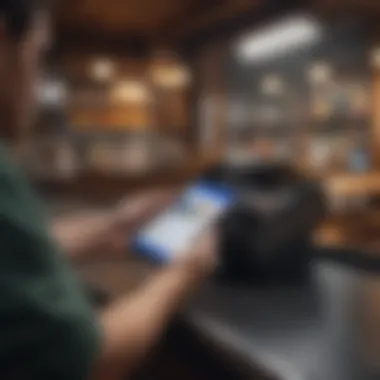
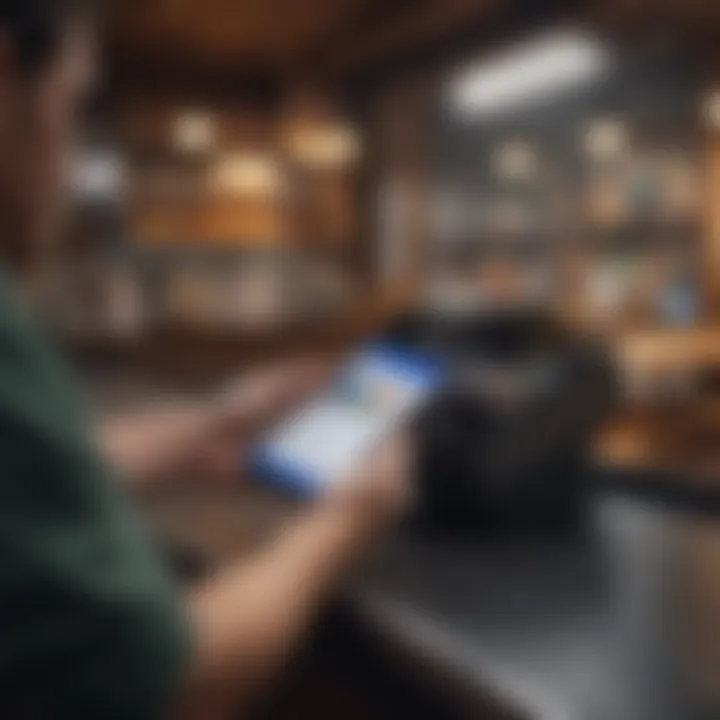
Advantages of Biometric Authentication:
- Provides quick access without requiring passwords.
- Adds an extra layer of security beyond traditional methods.
- Is user-friendly and convenient for everyday transactions.
User Privacy Settings
Google Pay also prioritizes user privacy, allowing individuals to control their personal information easily. Within the app, users can manage settings that determine how their data is used and shared. Furthermore, Google has implemented strict privacy policies to safeguard user data against misuse.
Users have the option to review their transaction history and manage which payment methods they want to display. Regular updates to privacy settings ensure compliance with evolving regulations regarding data protection.
Considerations for User Privacy:
- Regularly review and adjust privacy settings for optimal control.
- Understand what data is collected and how it will be used.
- Utilize available settings to limit sharing information with third parties.
Maintaining high levels of security not only benefits users but also strengthens the credibility of Google Pay as a reliable payment method.
Using Google Pay for Transactions
Using Google Pay presents a modern approach to financial transactions. This section delves into how consumers can leverage this platform to make their payment experience seamless and efficient. As digital transactions grow in popularity, understanding how to utilize Google Pay becomes crucial for effective money management. Transaction methods include making in-store payments, online shopping, and person-to-person (P2P) transfers. Each method serves distinct purposes but shares the same underlying technology and benefits.
Making In-Store Payments
Making in-store payments with Google Pay is straightforward. By simply tapping your device at the point of sale, transactions are completed within seconds. This technology utilizes Near Field Communication (NFC), allowing devices to connect securely with payment terminals.
Key Benefits:
- Speed: Transactions are typically faster than traditional card swipes.
- Contactless: Reduces the need for physical contact, which is particularly important in health-conscious environments.
- Security features: Each transaction involves unique codes, which means your actual card data is not shared with the merchant.
To initiate a payment, ensure the Google Pay app is open. Hold the device close to the terminal, and a confirmation sound or vibration indicates a successful transaction. This simplicity can enhance the shopping experience and encourage quick payment processing, benefiting both consumers and retailers.
Online Transactions
Online shopping has become necessary for many. Google Pay streamlines this process, allowing users to save their card details securely in the app. During checkout, users can select Google Pay as a payment option, leading to a quick and efficient process.
Advantages:
- Convenience: No need to enter card details for every purchase. Just a few taps on the screen.
- Seamless integration: Works with numerous retailers, making it widely acceptable.
- Enhanced security: Google Pay does not share card details with merchants, reducing the risk of fraud.
When shopping online, simply look for the Google Pay logo at checkout. A few taps will confirm your payment, leading to a smooth transaction experience. The ability to manage payment methods in one place supports financial organization.
Peer-to-Peer Payments
Peer-to-peer payments allow users to send money directly to friends and family without the need for cash. Google Pay facilitates these transactions with ease. This feature becomes especially beneficial for splitting bills or sharing costs for events.
Notable Features:
- Instant delivery: Funds typically transfer almost immediately.
- User-friendly interface: Send money with just a few clicks to any contact.
- Built-in tracking: Users can keep track of payments sent and received.
To send money, open the Google Pay app, select the “Send” option, and choose a contact. Enter the amount and add a note if desired, then complete the transaction. This functionality enhances personal financial interactions and encourages social responsibility in financial matters.
Understanding the nuances of in-store payments, online transactions, and peer-to-peer payments allows users to maximize the benefits of this platform, enhancing both convenience and security in everyday financial dealings.
Best Practices for Managing Your Card on Google Pay
Managing your card on Google Pay is crucial for both convenience and security. As digital payment systems become more integrated into our daily lives, it is essential to follow best practices to ensure a seamless and safe experience. This section elaborates on strategies that enhance usability and safeguard your financial information.
Regularly Update Your Information
Keeping your card details current is fundamental to avoiding transaction issues. If you change your bank account, receive a new card, or switch to a different issuer, you should promptly update this information in Google Pay.
- Step-by-Step Update Process: To update your card, navigate to the cards section within the app. Select the card you want to edit and look for the option to update your details. Enter the new information and save it. This can prevent declined transactions when you make a purchase.
- Why It Matters: Regular updates reduce the risk of transaction failures and ensure your payment methods are always ready for use. This is particularly important during times of travel or emergencies, where access to funds should be seamless.
Monitoring Transactions
Close monitoring of your transactions offers insight into your spending habits. Google Pay provides transaction history, from which you can pacifically track your expenses.
- Review Regularly: It is advisable to check your transaction history frequently. This can assist in identifying unauthorized charges or errors made by merchants. You can access this by selecting the 'Activity' section in the app.
- Set Alerts: Enabling notifications for transactions can also help you stay informed. This is beneficial for spotting suspicious activity quickly and taking appropriate action if necessary.
Monitoring your transactions is not just about staying organized; it’s a vital step in protecting yourself from fraud.
Dealing with Lost or Stolen Cards
In the unfortunate event that your card is lost or stolen, immediate action is vital. Being proactive can limit potential damage to your finances.
- Freeze Your Card: Google Pay allows you to temporarily disable your card through the app. By doing so, you can prevent unauthorized use while you sort out the situation.
- Report to Your Bank: After freezing your card, contact your bank to report the loss or theft. They will guide you through the process of issuing a new card and help ensure that your account remains secure.
- Update Your Google Pay: After receiving a new card, do not forget to update your Google Pay with the new information to avoid any disruption in your payment capabilities.
Maintaining vigilance and being informed about these practices not only enhances your user experience but also fortifies your financial security. In today's world, where digital transactions dominate, it is essential to remain proactive in managing your cards efficiently.







